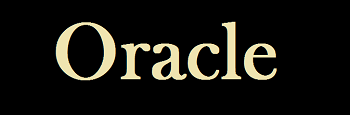Oracle SQL Developer is a
free, integrated development environment(IDE) that simplifies the development and
management of Oracle Database in both traditional and Cloud deployments. SQL
Developer offers complete end-to-end development of your PL/SQL applications, a
worksheet for running queries and scripts, a DBA console for managing the
database, a reports interface, a complete data modeling solution, and a
migration platform for moving your 3rd party databases to Oracle.
In this article, we will walk through on creating a new database connection in SQL Developer.
Step 1: Open SQL Developer and Click on + sign on left pane of working window.
Step
2:
Once you click on + sign, following popup
will come up.
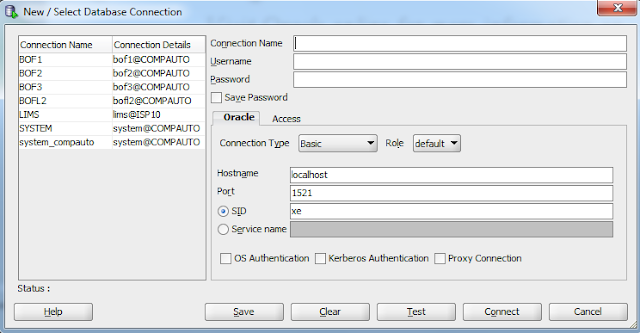
Enter values for following parameters:
Connection
Name
:
Meaningful database connection name. I prefer username_databaseName
Username
: database user you are going to connect to database
Password
: password for above username
Connection
Type: choose connection type based on your configuration.
If connection type is TNS, Select Network Alias from
dropdown list.
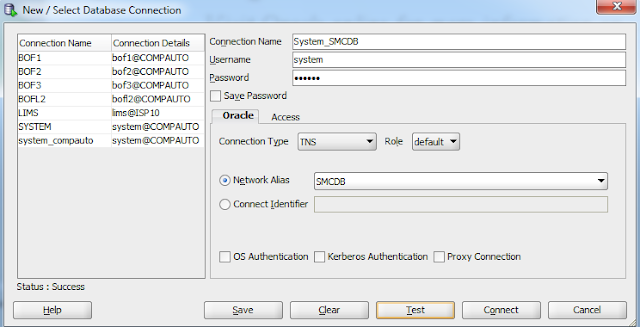
If connection type is basic, Enter SID.
Once all the necessary inputs are done, click Test
button. If everything is OK, connection should be successful.
Once connection is successful, Click Connect button.
Your newly created connection should be available in left pane of working
window.